1. Test Your Connection Speed
 Speedtest.net gives you a quick snapshot of your connection speed to help you diagnose problems.Before you start tweaking, get a baseline reading of your downstream and upstream connection speeds at Speedtest.net. If possible, measure the speeds at different times of day, especially during the hours when you use the connection most frequently, and at least once after midnight or 1:00 a.m. (when competition for bandwith is likely to be at its lowest level).
Speedtest.net gives you a quick snapshot of your connection speed to help you diagnose problems.Before you start tweaking, get a baseline reading of your downstream and upstream connection speeds at Speedtest.net. If possible, measure the speeds at different times of day, especially during the hours when you use the connection most frequently, and at least once after midnight or 1:00 a.m. (when competition for bandwith is likely to be at its lowest level).2. Update Your Firmware or Get a New Modem
If your cable or DSL modem is more than a couple of years old, ask your Internet service provider for a new one. The exchange will probably be free; and if there is a fee, you can usually waive it by agreeing to a new one-year contract. The latest cable modems meet the DOCSIS 3.0 (Data Over Cable Service Interface Specification) standard. If you have a 1.1 or 2.0 modem and a high-throughput plan, you'll likely experience a large speed increase just by swapping modems.Even with a brand-new modem, make sure that you have the latest firmware installed. I upgraded my two-year-old Efficient Networks 5100b DSL modem from firmware version 1.0.0.39 to 1.0.0.53, and immediately saw my Speedtest throughput increase from 5.3 mbps to 5.9 mbps, just a hair below the 6 mbps that I'm paying for. Cable providers such as Comcast usually push new firmware to modems, so there's no need for most cable modem users to perform upgrades themselves.
To update your DSL modem, you'll have to connect to its Web interface, which means that you'll need to know the IP address of the modem on your local network. This information should be in your user manual; alternatively, you can find default settings for most modems on the Internet. The address will probably look something like 192.168.100.1 or 192.168.0.1. Enter this character string into your browser, and the Web interface should come up. You'll likely have to sign in, using either a security code printed on the bottom of the modem or a default username and password (unless you previously changed it). Write down the log-in information for future reference.
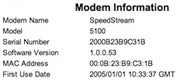 This DSL modem status page shows several useful pieces of information, including the firmware number, the age of the modem, and actual connection speeds.Once you've logged in, check the firmware number on the status page, and see whether a newer version of the firmware is available on the manufacturer's site. If it is, download this more recent firmware to your PC, and then find and run the firmware update procedure from the modem's browser utility. Reboot, rerun Speedtest, and see whether your data is traveling faster. Besides boosting transfer speeds, using a new modem or updated firmware can solve a host of nagging connection issues, such as intermittent dropouts.
This DSL modem status page shows several useful pieces of information, including the firmware number, the age of the modem, and actual connection speeds.Once you've logged in, check the firmware number on the status page, and see whether a newer version of the firmware is available on the manufacturer's site. If it is, download this more recent firmware to your PC, and then find and run the firmware update procedure from the modem's browser utility. Reboot, rerun Speedtest, and see whether your data is traveling faster. Besides boosting transfer speeds, using a new modem or updated firmware can solve a host of nagging connection issues, such as intermittent dropouts.NEXT

No comments:
Post a Comment