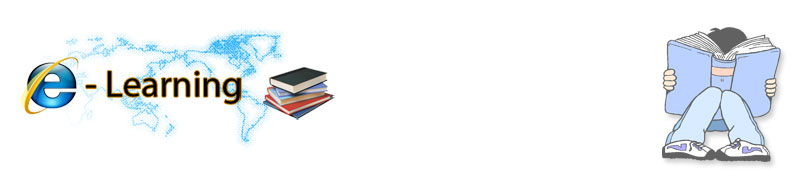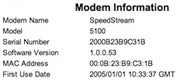5. Optimize Software Settings
Now that your cable or DSL line is as clean as you can make it, you're ready to tweak your system and applications for maximum performance, too.For optimizing network performance parameters in Windows XP, Vista, or 7, we like TotalIdea Software's Tweak-XP Pro Premium, TweakVI Premium and Tweak 7, and Both programs simplify optimization without requiring you to understand Registry editing or hidden Windows settings. Both packages include dozens of tweaks in addition to network and browser adjustments. The Pro version of Network Magic, an excellent network monitoring utility, includes optimization capabilities as well.
 The free Firetune utility optimizes low-level Firefox settings to speed up browsing.System-level optimization is less important in Vista and 7 than in XP, since Vista and 7 tune your TCP stack dynamically. In fact, Vista/7 users can probably get away with just optimizing specific applications, especially their browsers. To speed up Firefox page displays, try Firetune or Fasterfox. Both are free and one-click easy. Fasterfox adds a few more customization options for expert users. Both tweak low-level Firefox settings such as cache memory capacity, maximum simultaneous connections, and "pipelining" (performing multiple data requests simultaneously).
The free Firetune utility optimizes low-level Firefox settings to speed up browsing.System-level optimization is less important in Vista and 7 than in XP, since Vista and 7 tune your TCP stack dynamically. In fact, Vista/7 users can probably get away with just optimizing specific applications, especially their browsers. To speed up Firefox page displays, try Firetune or Fasterfox. Both are free and one-click easy. Fasterfox adds a few more customization options for expert users. Both tweak low-level Firefox settings such as cache memory capacity, maximum simultaneous connections, and "pipelining" (performing multiple data requests simultaneously).6. Accelerate Your Downloads
Frequent downloaders can save huge amounts of time by using a download manager like our favorite, FlashGet. FlashGet creates multiple simultaneous download links, and then puts the file together afterward. All you do is click or drag download links to the FlashGet window; the program does the rest. It integrates with Internet Explorer, and works with Firefox using a companion utility called FlashGot.BACK