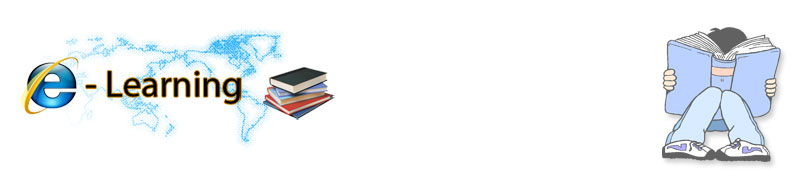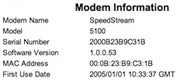SUM
Menjumlahkan angka atau nilai pada area yang dipilih.
Syntax : SUM( angka, angka , ... )
Contoh :
| |
| A |
|
| Data |
|
| -5 |
|
| 15 |
|
| 30 |
|
| '5 |
|
| TRUE |
|
| Formula | Deskripsi (Hasil) |
| =SUM(3, 2) | Menjumlahkan penambahan 3 dan 2, menghasilkan nilai 5 |
| =SUM("5", 15, TRUE) | Menjumlahkan penambahan 5, 15 and 1, sebab nilai tipe data text “5” (angka dalam tanda kutip) diterjemahkan menjadi angka, dan nilai logic (TRUE) diterjemahkan sebagai angka 1, menghasilkan nilai 21 |
| =SUM(A2:A4) | Menjumlahkan nilai pada sel A2 s.d A4, menghasilkan nilai 40 |
| =SUM(A2:A4, 15) | Menjumlahkan nilai pada sel A2 s.d A4 dan angka 15, menghasilkan nilai 55 |
| =SUM(A3,A5,A6, 2) | Menjumlahkan nilai pada sel A3,A5, A6 dan angka 2, menghasilkan nilai 17. Karena nilai yang ada pada sel A5 (angka tapi diawali tanda petik) dan A6 dianggap bukan tipe numeric, sehingga tidak dijumlahkan. |
|
SUMIF
Menjumlahkan
seluruh angka pada area yang dipilih dengan memberikan sebuah kriteria
Hide All.
Syntax : SUMIF( Area_kriteria , Kriteria , Sum_range )
· Area_kriteria adalah area yang akan dievaluasi. Sel pada setiap harus berisi angka, nama, array atau referensi yang mengandung nilai angka. Sel kosong dan teks tidak akan dijumlahkan.
· Kriteria adalah kriteria dalam format angka, ekspresi atau teks, Contoh : kriteria dapat diekspresikan sebagai 32, "32", ">32", atau "Negeri".
· Sum_range adalah Sel aktual yang nilainya akan dijumlahkan jika kriterianya sesuai.
 Anda dapat menggunakan karakter wildcard tanda tanya (?) dan asterisk (*), pada criteria. Tanda Tanya sebagai pengganti satu huruf, sedangkan karakter asterisk tidak memiliki batasan jumlah karakter.
Anda dapat menggunakan karakter wildcard tanda tanya (?) dan asterisk (*), pada criteria. Tanda Tanya sebagai pengganti satu huruf, sedangkan karakter asterisk tidak memiliki batasan jumlah karakter.
Contoh :
| |
| A | B |
| Nilai Jual | Komisi |
| 100,000 | 7,000 |
| 200,000 | 14,000 |
| 300,000 | 21,000 |
| 400,000 | 28,000 |
| Formula | Deskripsi (Hasil) |
| =SUMIF(A2:A5,">160000",B2:B5) | Menjumlahkan Komisi (kolom B2:B5) jika Nilai Jual (kolom A2:A5) lebih besar dari 160.000, menghasilkan nilai 63.000 |
| =SUMIF(A2:A5,">160000") | Menjumlahkan Nilai Jual (kolom A2:A5) yang memiliki Nilai Jual lebih besar dari 160.000, menghasilkan nilai 900.000 |
| =SUMIF(A2:A5,"=300000",B2:B3) | Menjumlahkan besarnya komisi (kolom B2:B5) jika Nilai Jual (kolom A2:A5) sama dengan 300.000, menghasilkan nilai 21.000Sum |
|
SUMIFS
Menjumlahkan seluruh angka pada area yang dipilih dengan memberikan beberapa kriteria.
PENTING : Harap diperhatikan adanya perbedaan syntax antara SUMIFS dan SUMIF. Posisi sum_range pada SUMIF ada di akhir, sedangkan pada SUMIFS ada di awal.
Syntax : SUMIFS( Sum_range , Area_kriteria1 , Kriteria1 , Area_kriteria2 , Kriteria2…)
· Sum_range adalah satu atau banyak sel yang akan dijumlahkan, termasuk angka atau nama, array, atau reference yang mengandung angka. Sel kosong dan teks akan diabaikan.
· Area_kriteria1, Area_kriteria2, … adalah 1 sampai 127 Area yang akan dievaluasi kesesuaian dengan kriteria.
· Kriteria1, Kriteria2, … adalah 1 sampai 127 kriteria dalam format angka, ekspresi, referensi sel, atau teks yang mendefinisikan sel yang akan ditambahkan. Contoh, kriteria dapat ditulis seperti 32, "32", ">32", "Negeri", atau B4.
Catatan :
 Tiap sel pada sum_range akan dijumlahkan jika sesuai dengan kriteria.
Tiap sel pada sum_range akan dijumlahkan jika sesuai dengan kriteria.  Sel yang mengandung nilai TRUE dievaluasi sebagai angka 1; Sel yang mengandung nilai FALSE dievaluasi sebagai angka 0 (zero).
Sel yang mengandung nilai TRUE dievaluasi sebagai angka 1; Sel yang mengandung nilai FALSE dievaluasi sebagai angka 0 (zero).  Tidak seperti Area dan kriteria pada funsi SUMIF, pada fungsi SUMIFS setiap Area_kriteria dan Sum_range harus memiliki ukuran yang sama.
Tidak seperti Area dan kriteria pada funsi SUMIF, pada fungsi SUMIFS setiap Area_kriteria dan Sum_range harus memiliki ukuran yang sama.  Anda dapat menggunakan karakter wildcard tanda tanya (?) dan asterisk (*), pada criteria. Tanda Tanya sebagai pengganti satu huruf, sedangkan karakter asterisk tidak memiliki batasan jumlah karakter.
Anda dapat menggunakan karakter wildcard tanda tanya (?) dan asterisk (*), pada criteria. Tanda Tanya sebagai pengganti satu huruf, sedangkan karakter asterisk tidak memiliki batasan jumlah karakter.
COUNT
Menghitung banyaknya sel yang mengandung angka dan angka yang ada pada argumen.
Syntax : COUNT(nilai1,nilai2,...)
Nilai1, nilai2, ... adalah 1 sampai 255 argumen yang dapat mengandung atau mereferensi berbagai tipe data, tetapi hanya angka yang dihitung.
Catatan :
 Argumen berupa angka, tanggal, atau teks yang merepresentasikan angka akan dihitung.
Argumen berupa angka, tanggal, atau teks yang merepresentasikan angka akan dihitung.  Nilai Logic dan teks yang merepresentasikan angka yang anda input langsung pada argrumen akan dihitung.
Nilai Logic dan teks yang merepresentasikan angka yang anda input langsung pada argrumen akan dihitung.  Argumen berupa nilai error atau teks yang tidak bisa diterjemahkan menjadi angka akan diabaikan.
Argumen berupa nilai error atau teks yang tidak bisa diterjemahkan menjadi angka akan diabaikan.  Jika argumen berupa array atau reference, hanya angka pada array atau reference tersebut yang akan dihitung. Sel kosong, nilai logic, teks atau nilai error pada array atau reference akan diabaikan.
Jika argumen berupa array atau reference, hanya angka pada array atau reference tersebut yang akan dihitung. Sel kosong, nilai logic, teks atau nilai error pada array atau reference akan diabaikan.  Jika anda ingin menghitung nilai logic, teks, atau nilai error, anda dapat menggunakan fungsi COUNTA.
Jika anda ingin menghitung nilai logic, teks, atau nilai error, anda dapat menggunakan fungsi COUNTA.
COUNTIF
Menghitung banyaknya sel pada area tertentu dengan batasan kriteria.
Syntax : COUNTIF(range,criteria)
Range adalah sebuah atau beberapa sel yang akan diperiksa kesepadanannya, termasuk angka atau nama, array, arau reference yang mengandung angka. Blank dan nilai teks akan diabaikan.
Criteria adalah kriteria dalam format angka, ekspresi, cell reference, atau teks yang mendefinisikan sel yang akan dihitung. Contoh kriteria seperti : 32, "32", ">32", "apples", atau B4.
Catatan :
 Anda dapat menggunakan karakter wildcard tanda tanya (?) dan asterisk (*), pada criteria. Tanda Tanya sebagai pengganti satu huruf, sedangkan karakter asterisk tidak memiliki batasan jumlah karakter racter.
Anda dapat menggunakan karakter wildcard tanda tanya (?) dan asterisk (*), pada criteria. Tanda Tanya sebagai pengganti satu huruf, sedangkan karakter asterisk tidak memiliki batasan jumlah karakter racter.
| |
| A | B |
| Data | Data |
| apples | 32 |
| oranges | 54 |
| peaches | 75 |
| apples | 86 |
| Formula | Deskripsi (Hasil) |
| =COUNTIF(A2:A5,"apples") | Menghitung banyaknya sel yang berisi kata “apples” pada range A2:A5, menghasilkan nilai (2) |
| =COUNTIF(A2:A5,A4) | Menghitung banyaknya sel yang berisi kata yang terkandung dalam sel A4 (“apples”) pada range A2:A5, menghasilkan nilai (1) |
| =COUNTIF(A2:A5,A3)+COUNTIF(A2:A5,A2) | Menghitung banyaknya sel yang berisi kata yang terkandung dalam sel A3 (“oranges”) pada range A2:A5 ditambah banyaknya sel yang berisi kata yang terkandung dalam sel A2 (“apples”) pada range A2:A5, menghasilkan nilai (3) |
| =COUNTIF(B2:B5,">55") | Menghitung banyaknya sel yang memiliki nilai lebih besar dari 55 pada range B2:B5, menghasilkan nilai (2) |
| =COUNTIF(B2:B5,"<>"&B4) | Menghitung banyaknya sel yang memiliki nilai tidak sama dengan nilai pada sel B4 (75) pada range B2:B5, menghasilkan nilai (3) |
| =COUNTIF(B2:B5,">=32")-COUNTIF(B2:B5,">85") | Menghitung banyaknya sel yang bernilai lebih besar atau sama dengan dari 32 pada range B2:B5 dikurangi banyaknya sel yang memiliki nilai lebih besar dari 85 pada range B2:B5, menghasilkan nilai (3) |
|
Contoh 2: Formula COUNTIF menggunakan karakter wildcard dan penanganan nilai blank
| |
| A | B |
| Data | Data |
| apples | Yes |
|
|
|
| oranges | NO |
| peaches | No |
|
|
|
| apples | YeS |
| Formula | Deskripsi (Hasil) |
| =COUNTIF(A2:A7,"*es") | Menghitung banyaknya sel yang berisi kata berakhiran huruf “es” pada range A2:A7, menghasilkan nilai (4) |
| =COUNTIF(A2:A7,"?????es") | Menghitung banyaknya sel yang berisi kata berakhiran huruf “es” dan terdiri dari 7 huruf pada range A2:A7, menghasilkan nilai (2) |
| =COUNTIF(A2:A7,"*") | Menghitung banyaknya sel yang berisi teks, pada range A2:A7, menghasilkan nilai (4) |
| =COUNTIF(A2:A7,"<>"&"*") | Menghitung banyaknya sel yang tidak berisi berisi teks, pada range A2:A7, menghasilkan nilai (2) |
|
|
|
|
|
COUNTIFS
Menghitung banyaknya sel pada area tertentu yang memenuhi beberapa kriteria.
Syntax : COUNTIFS(range1, criteria1,range2, criteria2…)
Range1, range2, … adalah 1 hingga 127 range yang akan dievaluasi kesesuaiannya dengan kriteria yang diminta. Sel pada setiap range harus berupa angka, nama, array, atau reference yang mengandung angka. Blank dan nilai teks akan diabaikan.
Criteria1, criteria2, … adalah 1 hingga 127 kriteria dalam format angka, ekspresi, cell reference, atau teks yang mendefinisikan sel yang akan dihitung. Contoh kriteria : 32, "32", ">32", "apples", atau B4.
Remarks
 Setiap sel pada range akan dihitung jika semua kriteria yang diminta terpenuhi.
Setiap sel pada range akan dihitung jika semua kriteria yang diminta terpenuhi.  Jika kriteria berupa sel kosong, COUNTIFS akan menganggap berisi nilai 0.
Jika kriteria berupa sel kosong, COUNTIFS akan menganggap berisi nilai 0.  Anda dapat menggunakan karakter wildcard tanda tanya (?) dan asterisk (*), pada criteria. Tanda Tanya sebagai pengganti satu huruf, sedangkan karakter asterisk tidak memiliki batasan jumlah karakter.
Anda dapat menggunakan karakter wildcard tanda tanya (?) dan asterisk (*), pada criteria. Tanda Tanya sebagai pengganti satu huruf, sedangkan karakter asterisk tidak memiliki batasan jumlah karakter.Contoh :
| |
| A | B | C | D |
| Salesman | Kota 1 | Kota 2 | Kota 3 |
| Davolio | Ya | Tidak | Tidak |
| Buchanan | Ya | Ya | Tidak |
| Suyama | Ya | Ya | Ya |
| Leverling | Tidak | Ya | Ya |
| Formula | Description (result) |
| =COUNTIFS(B2:D2,"=Ya") | Menghitung berapa kota yang dikunjungi Davolio (range B2:D2 = Ya), menghasilkan nilai (1) |
| =COUNTIFS(B2:B5,"=Ya",C2:C5,"=Ya") | Menghitung berapa orang sales yang mengunjungi Kota1 dan Kota2 (range B2:B5 = Ya dan C2:C5 = Ya), menghasilkan nilai (2) |
|
|
|
PivotTable
Untuk meng-analisa data numerik.
Membuat PivotTable atau PivotChart report Untuk membuat PivotTable atau PivotChart report, anda memerlukan koneksi pada sumber data dan masuk pada lokasi report.
1. Pilih tabel yang akan dianalisa, pastikan bahwa kolom tabel tersebut memiliki heading.
2. Lakukan salah satu langkah berikut:
§ Untuk membuat PivotTable report, pada tab Insert, dalam group Tables, klik PivotTable, lalu klik PivotTable.
Selanjutnya akan tampil Kotak dialog Create PivotTable.
§ Untuk membuat PivotTable and PivotChart report, pada tab Insert, dalam group Tables, klik PivotTable, lalu klik PivotChart.
Selanjutnya akan tampil Kotak dialog Create PivotTable with PivotChart.
3. Memilih data sumber. Lakukan salah satu langkah berikut:
Tentukan data yang akan dianalisa
1. Klik Select a table or range.
2. Inputkan (ketik) range data atau referensi nama tabel, seperti =TabelMadrasah, pada kotak Table/Range.
Jika anda memilih sebuah sel pada suatu range atau jika insertion point berada pada tabel sebelum anda memulai wizard, maka range dari sel tersebut atau nama tabel reference akan tampil pada kotak Table/Range.
Alternatif lain, untuk memilih range sel atau tabel, klik Collapse Dialog untuk menyembunyikan sementara kotak dialog, pilih range pada worksheet, lalu tekan lagi Expand Dialog .
Catatan Jika range data berada pada worksheet lain tetapi masih pada satu workbook atau workbook lain , ketik nama workbook dan worksheet dengan syntaxsebagai berikut: ([workbookname]sheetname!range).
Use external data
3. Klik Use an external data source.
4. Klik Choose Connection.
Kotak dialog Existing Connections akan muncul.
5. Pada Show drop-down list dibagian atas kotak dialog, pilih kategori koneksi atau pilih All Existing Connections (default).
6. Pilih salah satu koneksi pada Select a Connection list box, lalu klik Open.
catatan Jika anda memilih koneksi dari kategori Connections in this Workbook, anda akan dapat menggunakan ulang atau sharing koneksi tersebut. Jika anda memilih koneksi dari Connection files on the network atau kategori Connection files on this computer, file koneksi akan dikopikan kedalam workbook sebagai sebuah koneksi baru, dan akan digunakan sebagai sebagai koneksi baru untuk PivotTable report.
Memasukkan lokasi. Lakukan salah satu langkah berikut:
§ Untuk menempatkan PivotTable report pada worksheet baru dimulai dari sel A1, klik New Worksheet.
§ Untuk menempatkan PivotTable report pada worksheet aktif, pilih Existing Worksheet, kemudian ketik sel pertama dimana anda akan meletakkan PivotTable report.
Alternatif lain, untuk memilih range sel atau tabel, klik Collapse Dialog untuk menyembunyikan sementara kotak dialog, pilih range pada worksheet, lalu tekan lagi Expand Dialog .
Click OK.
Sebuah PivotTable report kosong ditambahkan pada lokasi yang anda pilih dengan menampilkan PivotTable Field List selanjutnya anda dapat mulai menambahkan field, membuat layout, dan kostumisasi PivotTable report.
Membuat PivotChart report dari PivotTable report
1. Klik PivotTable report.
2. Pada tab Insert, dalam group Charts, klik sebuah tipe chart.
Anda dapat menggunakan semua tipe chart kecuali xy (scatter), bubble, atau stock.
CONTOH TABEL DATA
CONTOH HASIL PIVOT TABEL
 The free Firetune utility optimizes low-level Firefox settings to speed up browsing.System-level optimization is less important in Vista and 7 than in XP, since Vista and 7 tune your TCP stack dynamically. In fact, Vista/7 users can probably get away with just optimizing specific applications, especially their browsers. To speed up Firefox page displays, try Firetune or Fasterfox. Both are free and one-click easy. Fasterfox adds a few more customization options for expert users. Both tweak low-level Firefox settings such as cache memory capacity, maximum simultaneous connections, and "pipelining" (performing multiple data requests simultaneously).
The free Firetune utility optimizes low-level Firefox settings to speed up browsing.System-level optimization is less important in Vista and 7 than in XP, since Vista and 7 tune your TCP stack dynamically. In fact, Vista/7 users can probably get away with just optimizing specific applications, especially their browsers. To speed up Firefox page displays, try Firetune or Fasterfox. Both are free and one-click easy. Fasterfox adds a few more customization options for expert users. Both tweak low-level Firefox settings such as cache memory capacity, maximum simultaneous connections, and "pipelining" (performing multiple data requests simultaneously).